Deze tool stelt de gebruiker in staat om zelf te bepalen welke velden vanuit Softwear mee worden genomen in de export richting de webshop.
Inloggen
Ga naar www.softwear.nl/shopfeed/
De inlogcodes zijn reeds doorgegeven. Zo niet, dan kunnen deze worden aangevraagd via help@softwear.nl.
Zijn er meer API-koppelingen bij 1 Softwear-installatie aanwezig, dan kan een token uitgekozen worden om op in te loggen.
Na het kiezen verschijnt de aanwezige of de gekozen shopfeed.
Onder Account staat het unieke token of UUID-code waarmee de data-uitwisseling mogelijk is.
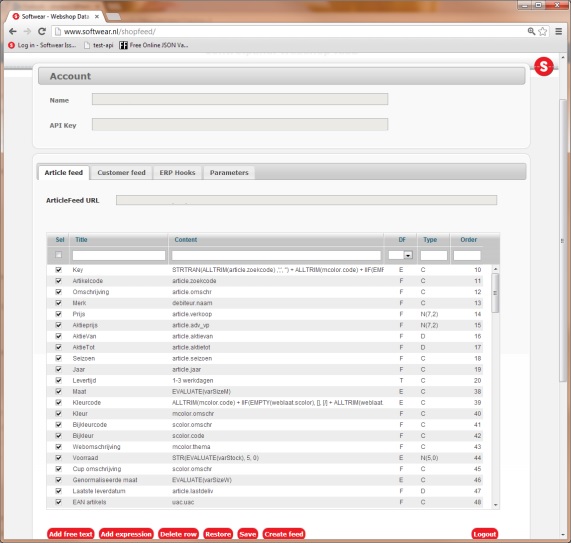
Article feed
Bij Articlefeed staat het pad waar iedere ochtend het csv-bestand kan worden gedownload, icm onderin de settings-/export-bestandsnaam.
De opbouw zal zo zijn:
http://www.softwear.nl/ism/ABCD-1234-ABCD-1234-ABCD/data.csv
Deze url kan in een browser geplakt worden, waarna een excel-document gedownload wordt, met daarin alle artikelen die in de shop mogen komen.
Vervolgens verschijnen alle mogelijke velden die geëxporteerd kunnen worden. Graag niet alles selecteren maar in overleg bepalen welke velden gebruikt gaan worden.
Let op: Hoe meer velden er worden geselecteerd, des te later het bestand klaar staat voor import!
Voorbeelden:
- Seizoen: neem het seizoen uit Softwear mee, om hier een filter op te maken in de webshop
- Omschrijving: gebruik de omschrijving in Softwear ook in de webshop.
- Afgedrukt: alleen artikelen waarvan een barcode is geprint, worden naar de webshop doorgezet.
Tabelkolommen
Kolom 1: Sel: Selectiemogelijkheid per veld
Kolom 2: Title: Naam veld
Kolom 3: Content: Interne veldnaam
Kolom 4: DF: datafeedtype
T = vrij tekstveld, is te bewerken
E = expressieveld, vast veld. Speciale wens in overleg met Softwear te bepalen
F = standaardveld uit de database
O = omzetgroep, specifieke kenmerken van een bepaald artikel
Kolom 5: Type: Veldsoort is niet echt van belang. Bij een N staan 2 getallen tussen haakjes (). Het cijfer voor de komma geeft de veldlengte weer, het cijfer na de komma het aantal decimalen.
Kolom 6: Order: Hier kan de volgorde bepaald worden van de weergegeven kolommen binnen de shopfeed. Een regel kan gesleept en verplaatst worden.
Rode menu-items
Add free text: vrijetekstveldregel toevoegen
Add expression: expressieregel toevoegen (in overleg met Softwear)
Delete row: regel verwijderen (werkt bij alle regels)
Restore: wijzigingen ongedaan maken
Save: wijzigingen opslaan
Create feed: aanmaken van een csv-bestand
Logout: uitloggen
Filter condition article groups
Hier kan een filter worden gezet op het artikelbestand. Dit betreft de zogenaamde omzetgroepen in Softwear.
Graag in overleg met Softwear.
Field: keuze uit Type, Naam en Waarde
Operand: keuze uit
Value: de waarde die gebruikt wordt
Filter condition: het opgebouwde filter
Add filter cond.: De filterconditie toevoegen

Voorbeeld filter:
naam = 'webshop' and waarde='ja' : Alle artikelen die bij omzetgroep "webshop" de waarde "ja" hebben, worden in het bestand gezet.
((naam = 'webshop' AND waarde = 'ja') OR (naam = 'bol' AND waarde = 'ja') ) : Alle artikelen die bij omzetgroep "webshop" of omzetgroep "bol" de waarde "ja" hebben, worden in het bestand gezet.
Settings
Export file name: naam artikelbestand. Standaard is het data.csv
Field delimiter: scheidingsteken in het csv-bestand
Quoted ("): moeten de velden tussen quotes staan?
End with newline: na de laatste regel een harde enter?
Only stock items: alleen artikelen gaan mee waar voorraad van is
Sellable articles: voor groothandels, is het artikel verkoopbaar?
Sellable colors: voor groothandels, is de kleur verkoopbaar?
Exclude articles: artikelen zonder barcode worden niet meegenomen in het bestand
Valuta feed: voor groothandels als er verschillende prijzen gehanteerd worden
Export file name: bestandsnaam. Standaard is het val.csv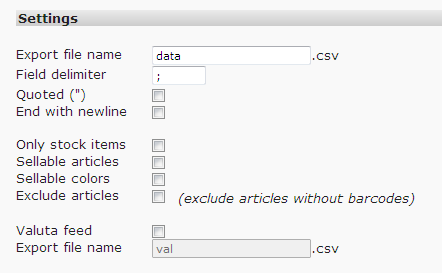
Customer feed
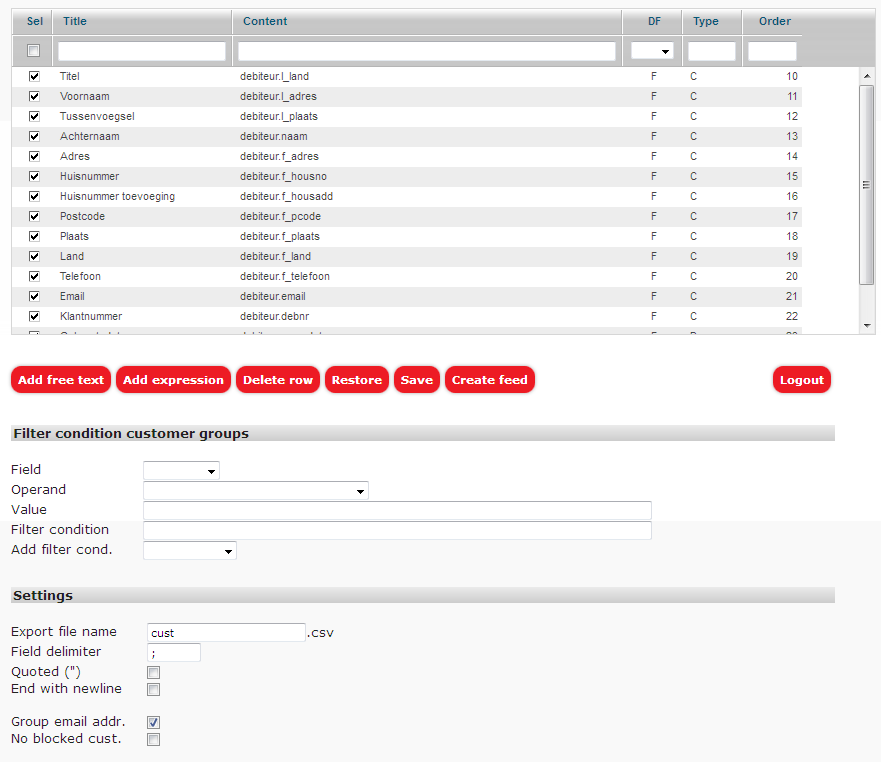
De customer feed geeft een export van het klanten/debiteurenbestand. Werkt op dezelfde wijze als de article feed.
Indien er geen data verschijnt, is de customer feed niet aangemaakt. Graag in overleg met Softwear.
Settings
Export file name: naam klantenbestand. Standaard is het cust.csv
Field delimiter: scheidingsteken in csv-bestand
Quoted ("): moeten de velden tussen quotes staan?
End with newline: na de laatste regel wordt een "harde enter" geplaatst
Group email addr: groepeer alle e-mailadressen (klanten zonder/ met hetzelfde e-mailadres worden samengevoegd tot 1 klant)
No blocked cust.: sluit de geblokkeerde klanten uit
E-mail bij afronden maak artikelbestand
Het is mogelijk een e-mailbericht te ontvangen wanneer het artikelbestand succesvol is aangemaakt.
Als dat bericht is ontvangen, is het artikelbestand vernieuwd en kan eventueel de webbouwer geïnformeerd worden het bestand opnieuw in te lezen.
Met name in het begin van het instellen van de koppeling kan het raadzaam zijn het e-mailadres van de webbouwer te gebruiken, zodat hij/zij de wijzigingen goed kan monitoren.
Hoe instellen?
- Log in op Softwear
- Ga naar menu Beheer - Gebruikers (voor groothandel) of menu Systeem - Gebruikers (voor detailhandel)
- zoek de gebruiker FUSER
- Vul daar een geldig e-mailadres
- Sla de gebruikerskaart op.
Voortaan bij het handmatig vernieuwen van het artikelbestand (of klantenbestand) zal het ingevoerde e-mailadres een bevestiging krijgen van het feit dat het nieuwe bestand gemaakt is.
vanaf 2017: Als er niks te exporteren valt, omdat het bestand leeg zou zijn, blijft het vorige/oude bestand bestaan en wordt dan niet overschreven door het lege bestand. |
Meer over de shopfeed (voor systeembeheerders/ webmasters):