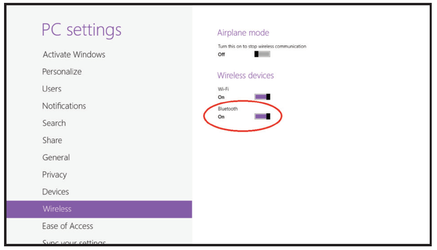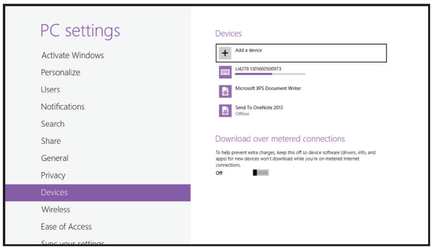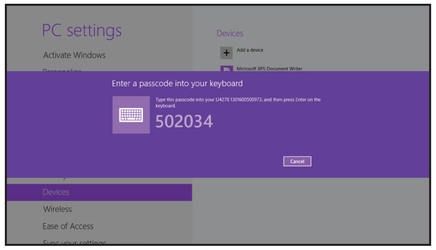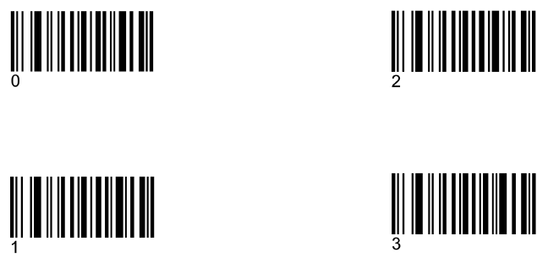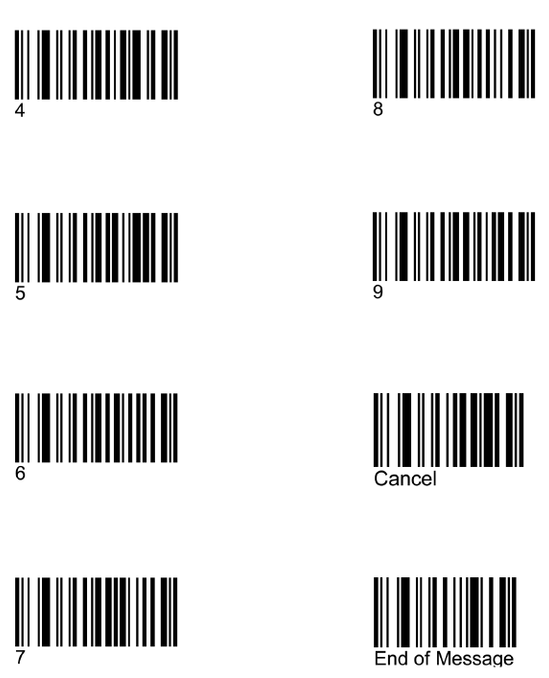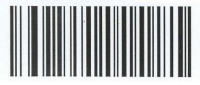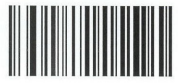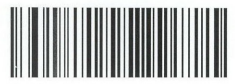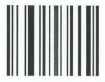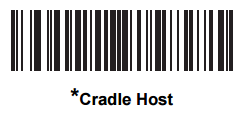Barcodescanner wireless Zebra LI4278 pairing to a Windows-device (Surface)
Step 1: Put the scanner in Bluetooth-mode.
Step 2: Pairing to a Windows-tablet.
Go to settings and turn Bluetooth on.
Step 3: Choose search for devices or add devices.
Select from the list the device name LI4278 followed by the scanners serial number.
Step 4: A pin code is issued.
Scan the pin code using the barcodes below.
When the pin is complete the scanner emits a short beep indicating the successful connection.
Step 5: Program an extra ENTER.
Begin new rule
Send all that remains
Send key: ENTER
Save rule
Step 6:
Open Notepad or the Softwear application and scan an article barcode.
When the code appears on the screen, the installation is successful.
When the barcode displayed is scrambled you have to configure the scanner with your country code.
For usage with other country/keyboard settings you can scan the barcode in the manual below.
Barcodescanner LI4278 usb country keyboard types
For disconnecting the bluetooth connection and reconnecting to the base station.
This barcode can be scanned when you need to disconnect the bluetooth connection with your Windows tablet and reconnect the handheld to the base station.
After scanning this barcode you need to scan the barcode on your base station to make the pairing successful.
Don't forget to remove the scanner from your bluetooth device list on your Windows tablet.