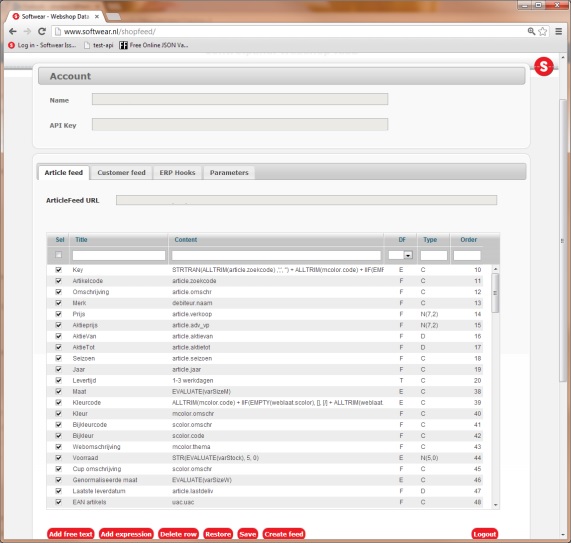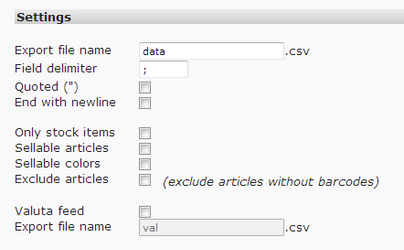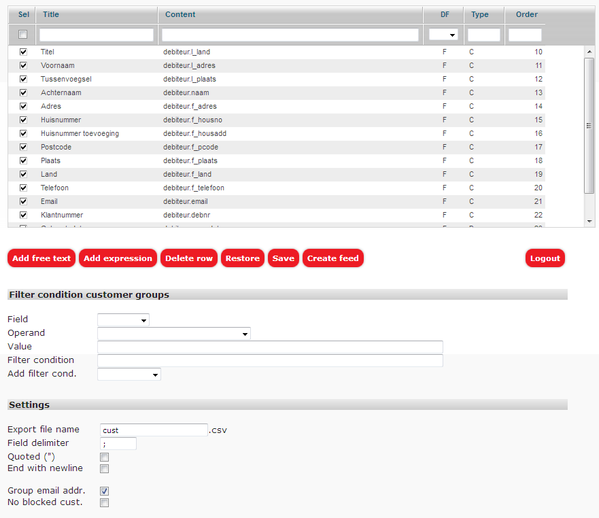Shopfeed en datafeed
This tool enables the user to manage which data from Softwear should go in the article/ customer feed for the webshop, and in which order.
Sign in
Go to www.softwear.nl/shopfeed/
The credentials were mailed during the set-up of the connection between Softwear and the webshop. Lost the credentials or want your webshop connected to Softwear? Mail help@softwear.nl
If more than 1 API-connections are available, a list will appear. Choose the token of the API that needs editing/ viewing.
Click "Verder" (means "next").
After choosing the token and logging in, the shopfeed will appear.
At Account is the unique token or UUID which makes data exchange possible.
Article feed
Tab Articlefeed gives the location of the csv-document. Combine that with the name of the data file and the location is complete.
The construction is like this:
http://www.softwear.nl/ism/ABCD-1234-ABCD-1234-ABCD/data.csv
This url can be pasted in a browser, which results in an Excel document, containing all articles for the webshop.
Then all possible data for the article feed (export) are shown.
Please consult the webbuilder when changing the order of the colums or adding/ removing items.
Pay attention: More info in the article feed means slower import in the webshop.
Examples:
- Seizoen / Season: takes the season from Softwear, which can be used for filtering the article feed
- Omschrijving / Description: use the article description from Softwear in the webshop
- Afgedrukt / Printed: only articles with printed barcodes will be available for the webshop
Table columns
Column 1: Sel: selection of items for the article feed
Column2: Title: title column
Column3: Content: Internal name
Column4: DF: datafeed type
T = free text, editable
E = expression field. Custom data; consult Softwear when wishing to use this
F = standard field from the database
O = omzetgroep (=sales group), specific features of a specific article
Column5: Type: field sort. Not important
Column6: Order: Determine the order of the colums of the article field. A marked line can be dragged and dropped
Red menu items
Add free text: add a column with free text
Add expression: only after consulting Softwear
Delete row: beware: gone=really gone
Restore: undo changes
Save: save changes
Create feed: creating the csv-file
Logout: sign off
Filter condition article groups
The article feed can be filtered, so not all articles from Softwear are enclosed. It can be filtered by the "omzetgroepen" / sales groups from Softwear.
Not sure? Please consult with Softwear.
Field: choose from Type, Name and Value
Operand: choose from
Value
Filter condition
Add filter cond.
Settings
Export file name: Standard is data.csv
Field delimiter: Standard is ";"
Quoted ("): Should all fields be quoted?
End with newline: A hard enter after the last line?
Only stock items: no stock? no article
Sellable articles: for wholesale, is the article for sale?
Sellable colors: for wholsale, is the color saleable?
Exclude articles: no barcode? no article
Valuta feed: for wholesale with more than one currancy
Export file name: Standaard for the currency file is val.csv
Customer feed
The customer feed contains all customers / debtors. Similar to article feed
No data visible? Maybe the customer feed has not been created yet. Please consult with help@softwear.nl
Settings
Export file name: Standard is cust.csv
Field delimiter: Standard is ";"
Quoted ("): Should all fields be quoted?
End with newline: A hard enter after the last line?
Group email addr: group all email addresses (customers with the same email address will be merged)
No blocked cust.: exclude blocked customers
Email completing article feed
It's possible to get an email when the article feed has successfully been created.
How?
- Log in at Softwear
- Go to menu Manage - Users (wholesale) of menu System - Users (retail)
- Seach for user FUSER
- Fill in a valid email address
- Save the user
From now on when creating an article feed / customer feed manually, the entered email address will get an email with the message that the file has been created.
Let op:
new in 2017: When there is nothing to export, because the file would be empty, the old file will stay intact. The new fle will not overwrite the old file.
More about the shopfeed (for system administrators / webmasters):