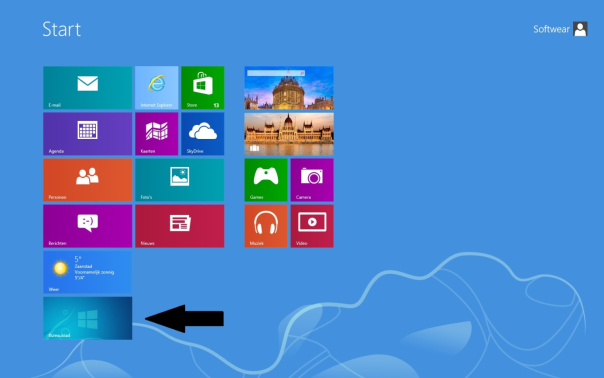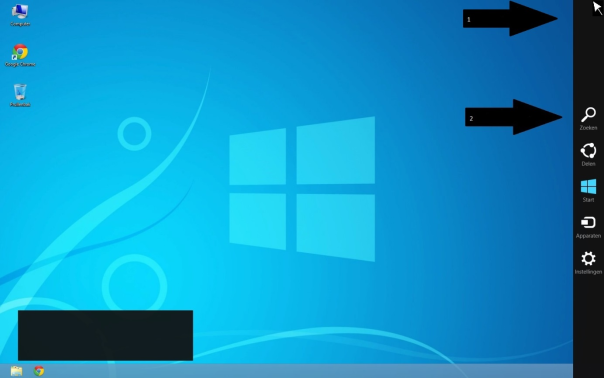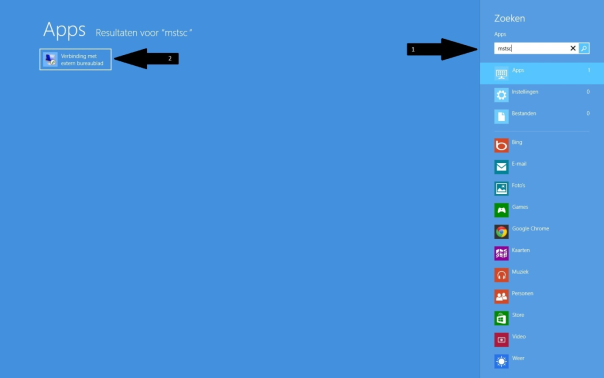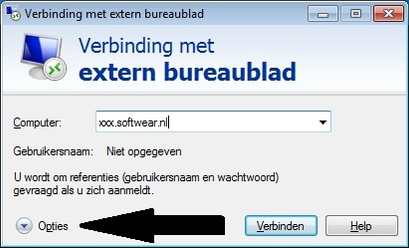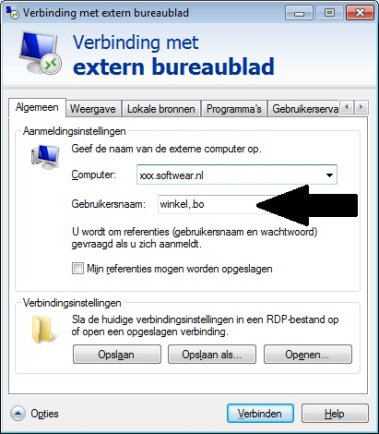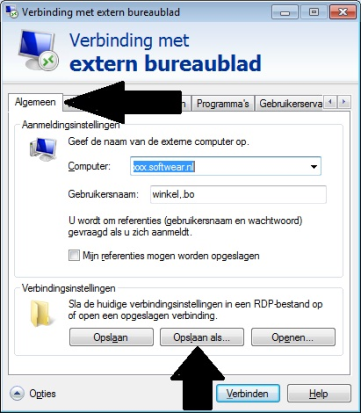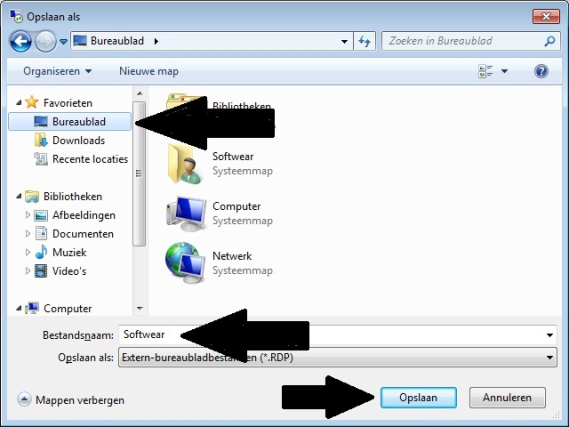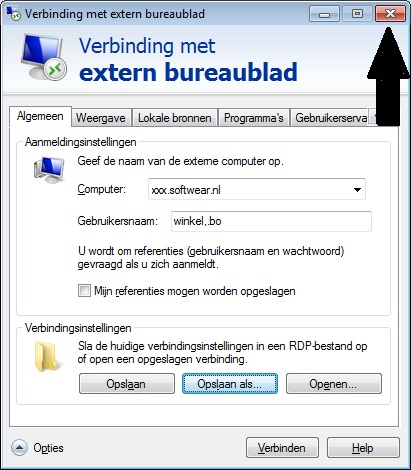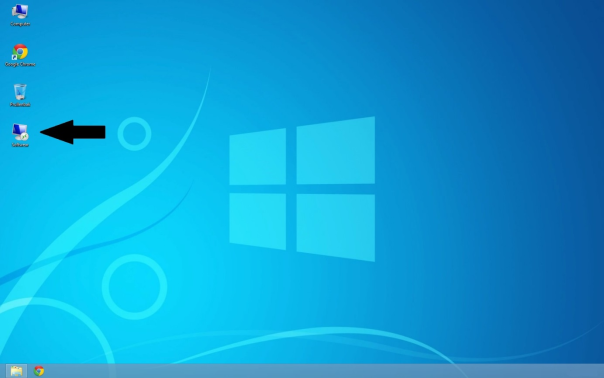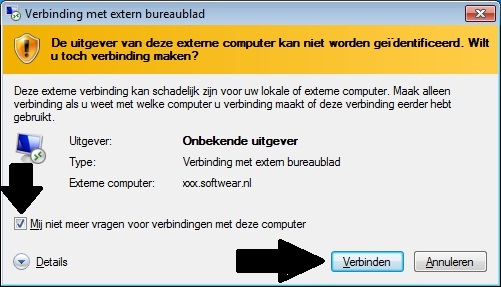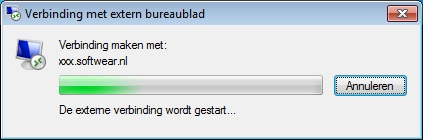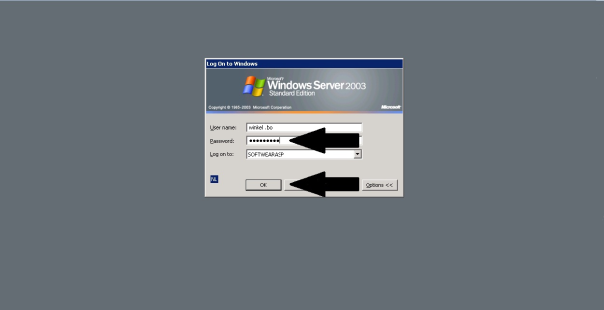Softwear startup - Windows 8 (English)
Creating a Softwear RDP- login icon for Windows 8.
- Click on the icon wich shows your desktop.
- Go with your mouse tot the top right corner of your screen, the navigation area should apear. Click on the search icon.
- Typ in the search area the letters mstsc, on the left the app "connection to external desktop" will apear. Click this app.
- At the field computer you can fill in the server which you need to connect to.
bono.softwear.nl = for usage with a pdf converter
bonoc.softwear.nl = for usage with a pdf converter and a citizen labelprinter.
- Click in the bottom left corner on options.
- Insert your username and password.
If you don`t know your username and password please contact Softwear. - Click on the tab local resources and change the keyboard settings to "the remote computer". In case of using a barcode scanner you should choose "on the local computer"
- Go to tab General and choose save as.....
- Name the file Softwear and save it to the desktop.
- Close the screen by clicken the X.
- Doubleclick your newly made Softwear icon from the desktop.
- Check the checkbox for the question "don`t ask me again for this connection" and click on connect. The connection to the server is starting.
- Insert your password and click OK.
- You are now ready to use the Softwear program.